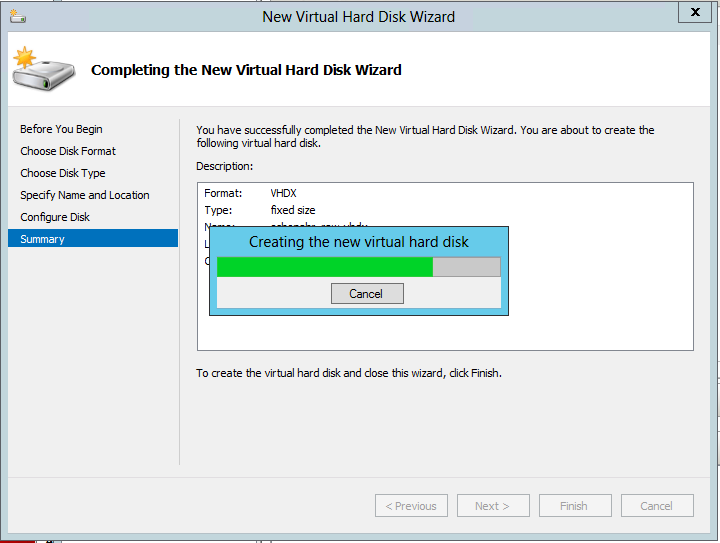Recently I experienced an issue while trying to storage migrate a Hyper-V VM Guest with a pass-through disk attached. That was not feasible so I had to convert it to vhdx and re-attach it to my Guest.
Prerequisites:
- Ensure that you shut down the virtual machine that is connected to the pass-through disk.
- Make sure you have sufficient hard disk space to store the new VHDX file when it is converted.
Procedure:
-
To open Hyper-V Manager, click Start, point to Administrative Tools, and then click Hyper-V Manager.
-
Select the server running Hyper-V that contains the virtual machine with the pass-through physical hard disk.
-
In the action pane, click New, and then click Hard Disk.
-
The New Virtual Hard Disk Wizard appears. Click Next.
-
Click VHDX, and then click Next.
-
Keep the default disk type, which is Dynamically expanding, and then click Next.
-
Specify the Name and Location of the new VHDX file, and then click Next.
-
Click Copy the contents of the specified physical disk.
-
Click the name of the appropriate offline physical hard disk from the available physical hard disks, and then click Next.
-
Click Finish.
The contents of the pass-through disk or the direct-attached storage disk will be converted to the .vhdx file format. This might take some time depending on the size.
Source Technet