Hi ppl! Recently I deployed a Hyper-V Cluster of 2 nodes ( Server 2016 yay! ) with no shared traditional storage but over SMB 3.0 shares ( yay! ) and I experienced the error mentioned in the Blog Post title.
| Product: | Windows Operating System |
| ID: | 1069 |
| Source: | Microsoft-Windows-FailoverClustering |
What was the actual issue? The issue was that I couldn’t Live Migrate a from Node 1 to Node 2 and vice versa. After thorough investigation and eventually without any detailed logging why this was happening, I managed to found the issue! The type of the SMB Share was incorrect and it was lacking of the appropriate File and Folder permissions.
So how we can create a proper SMB share that will host Virtual Machine Disks?
- On the Server that will host the SMB 3.0 Share (Standalone or SoFS) open the Server Manager, click on File and Storage Services.
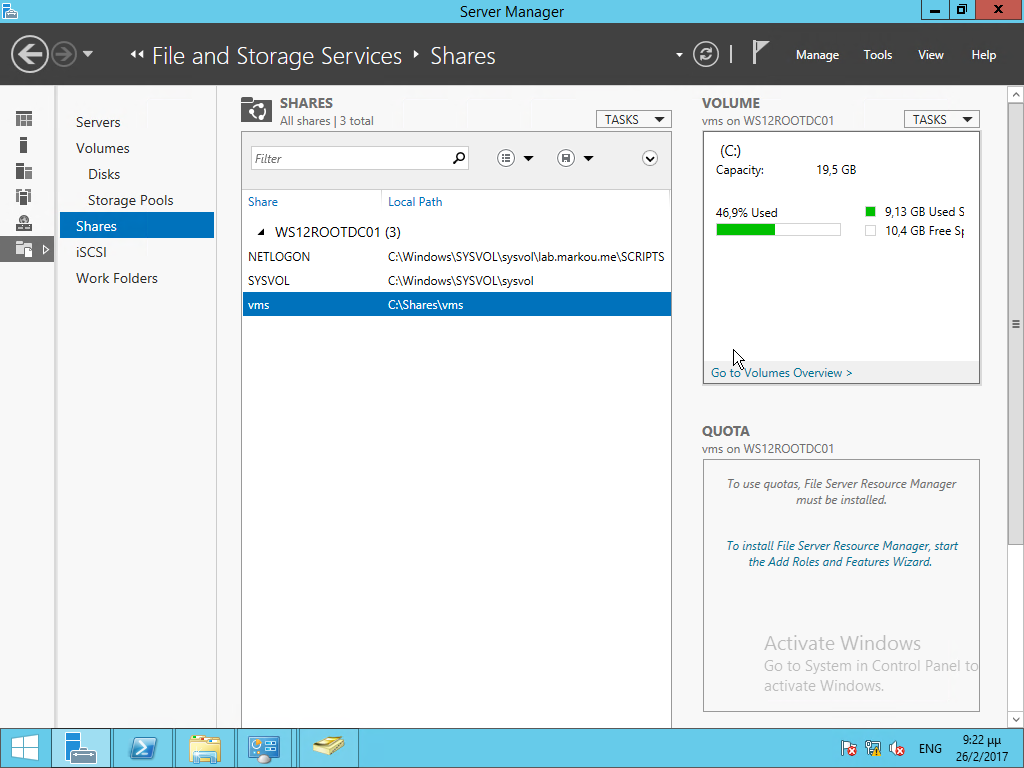
- Click Shares, click the drop down “Tasks” and then choose New Share.
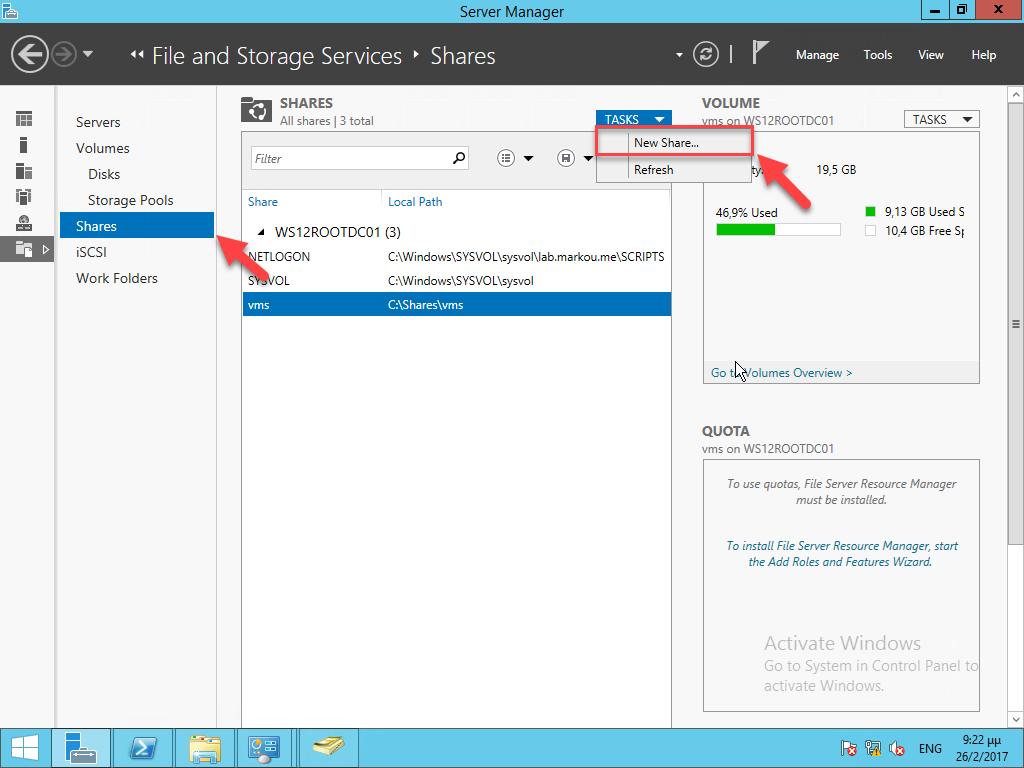
- Select the Profile for this Share “SMB share – Applications” and click Next.
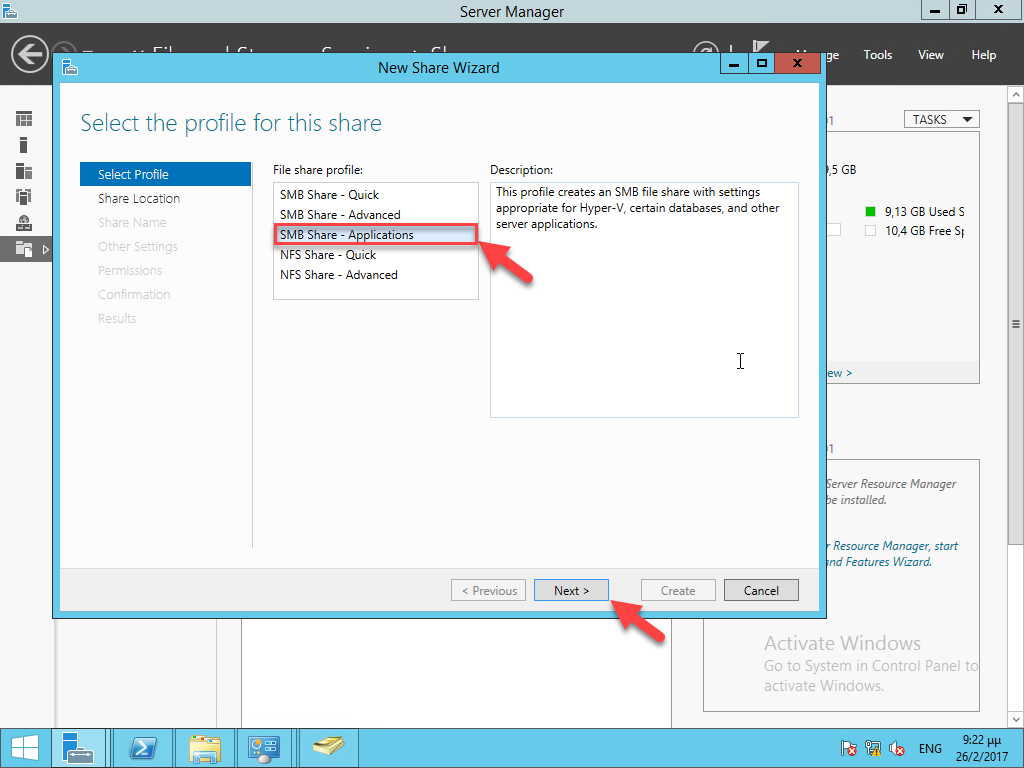
- Share Location, choose between a Disk Drive or a Custom Path and click Next.
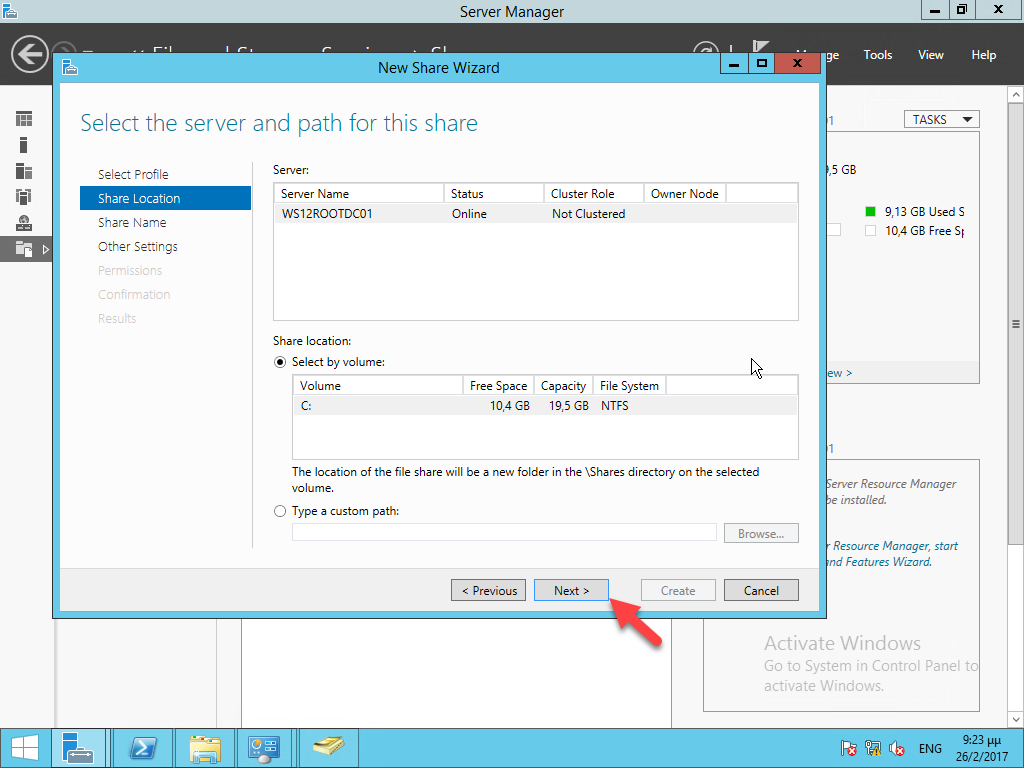
- Specify a shared name for the newly created folder/share and click Next

- Click Next on the Other Settings
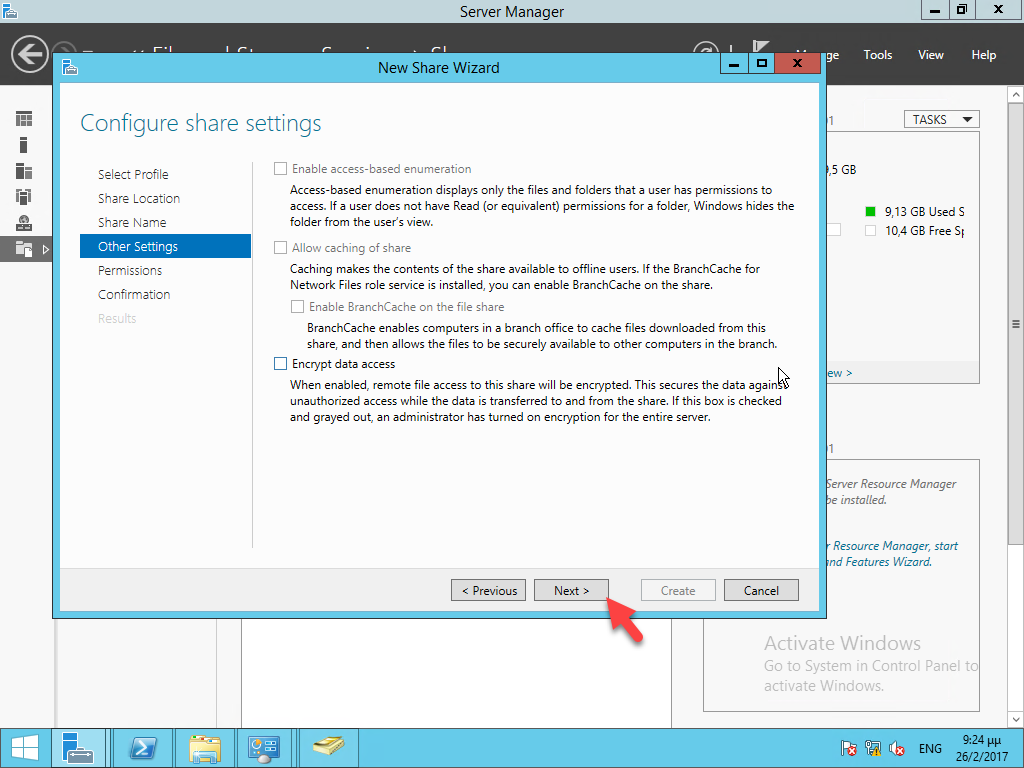
- Click on Customize Permissions, Select Principal, Object Types and mark Computers. Now add the Computer Accounts of the Hyper-V Cluster Nodes that will be accessing this SMB Share and assign Full Access Permission.
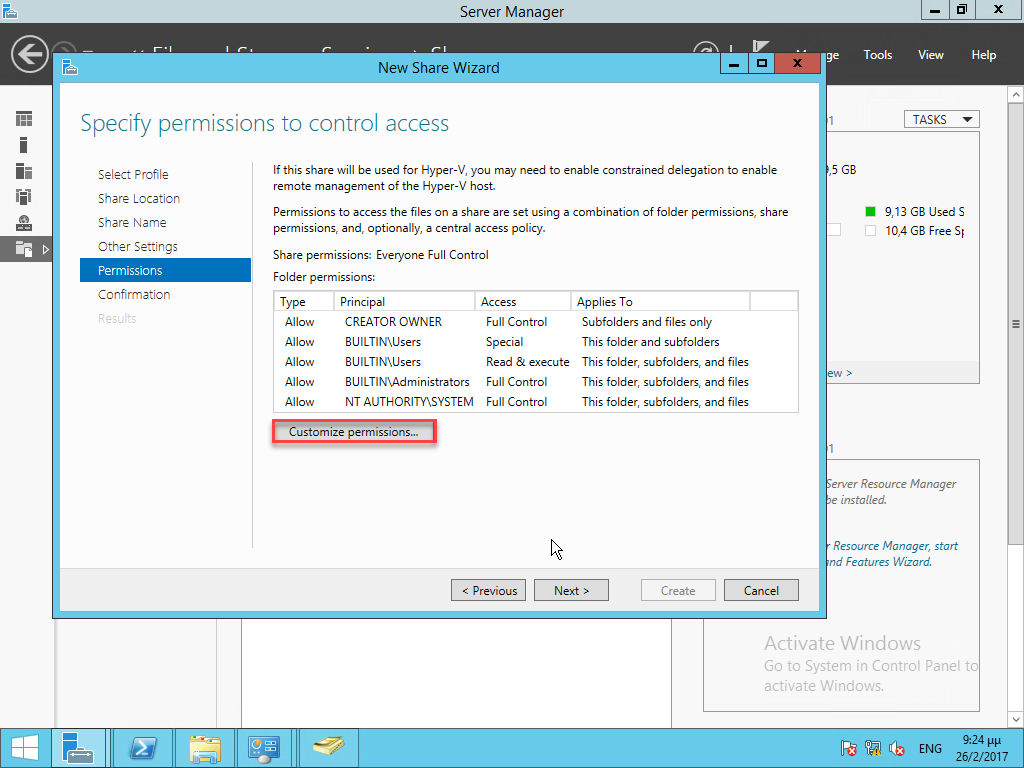
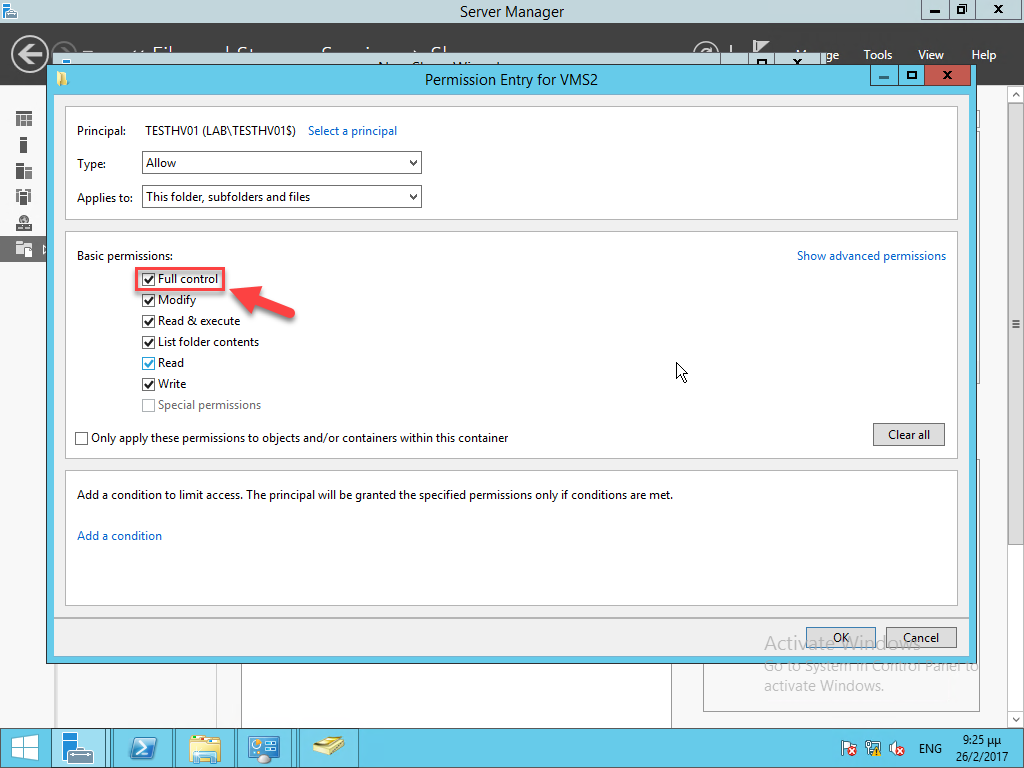
- On the confirmation page, click Create.
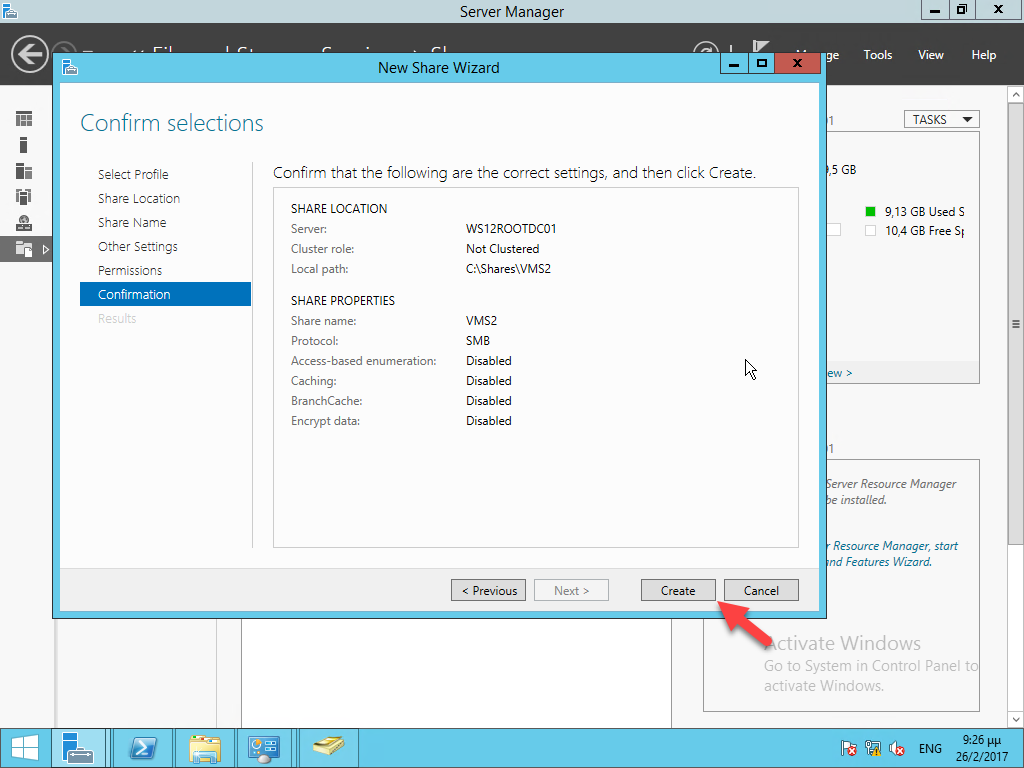
- Deploy Hyper-V over SMB( Windows Server 2012 )
-
Windows Server 2012 Hyper-V over SMB Explained( Windows Server 2012 )
More Related Topics can be found in the links below.

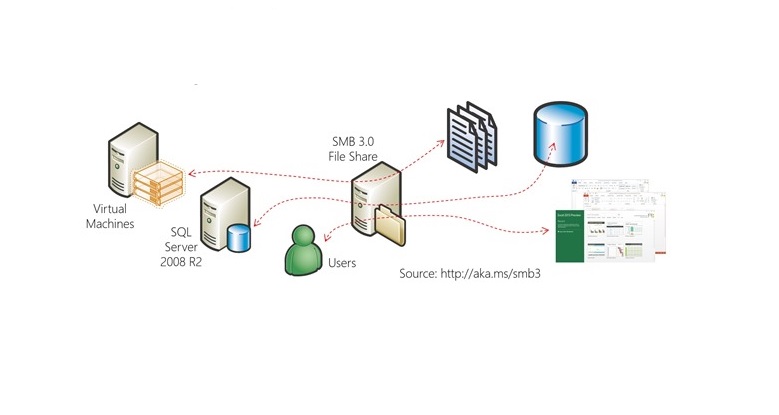
[…] Источник […]