Hi ppl! In this article, I am about to demonstrate a quick scripted way of onboarding your computers to the Operations Management Suite. More specific we will go through with the command-line installation of the Microsoft Monitoring Agent (MMA).
- Login to OMS Portal https://login.mms.microsoft.com/signin.aspx?ref=ms_mms.
- Click on Settings.
- Click on Connected Sources.
- Choose Windows Sources, note down Workspace ID and Primary Key.
- Click on Download Windows Agent 64bit or 32bit.
- Open an elevated command prompt and navigate to the directory where the MMA executable has been downloaded.
- Execute the following command (fill in your workspace id and workspace key).
MMASetup-AMD64.exe /Q:A /R:N /C:"setup.exe /qn ADD_OPINSIGHTS_WORKSPACE=1
OPINSIGHTS_WORKSPACE_ID=<your workspace id> OPINSIGHTS_WORKSPACE_KEY=<your workspace key>
AcceptEndUserLicenseAgreement=1"Wait for a couple of minutes, then navigate to Control Panel, click on Microsoft Monitoring Agent Program and if the agent is successfully configured and connected to the OMS Workspace you will expect to see the following output:
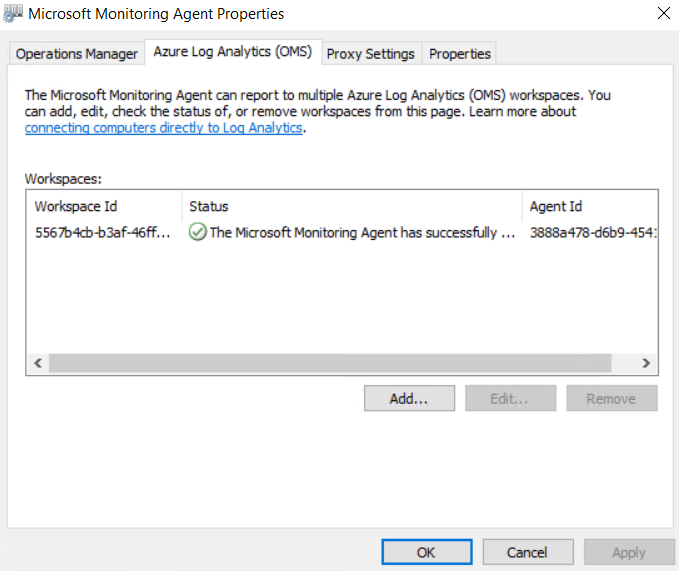
Additionally, the MMA agent can be connected to more than one OMS Workspaces (multi-homed).
Thanks for reading my blog!
Feel free to drop your comment or question below.

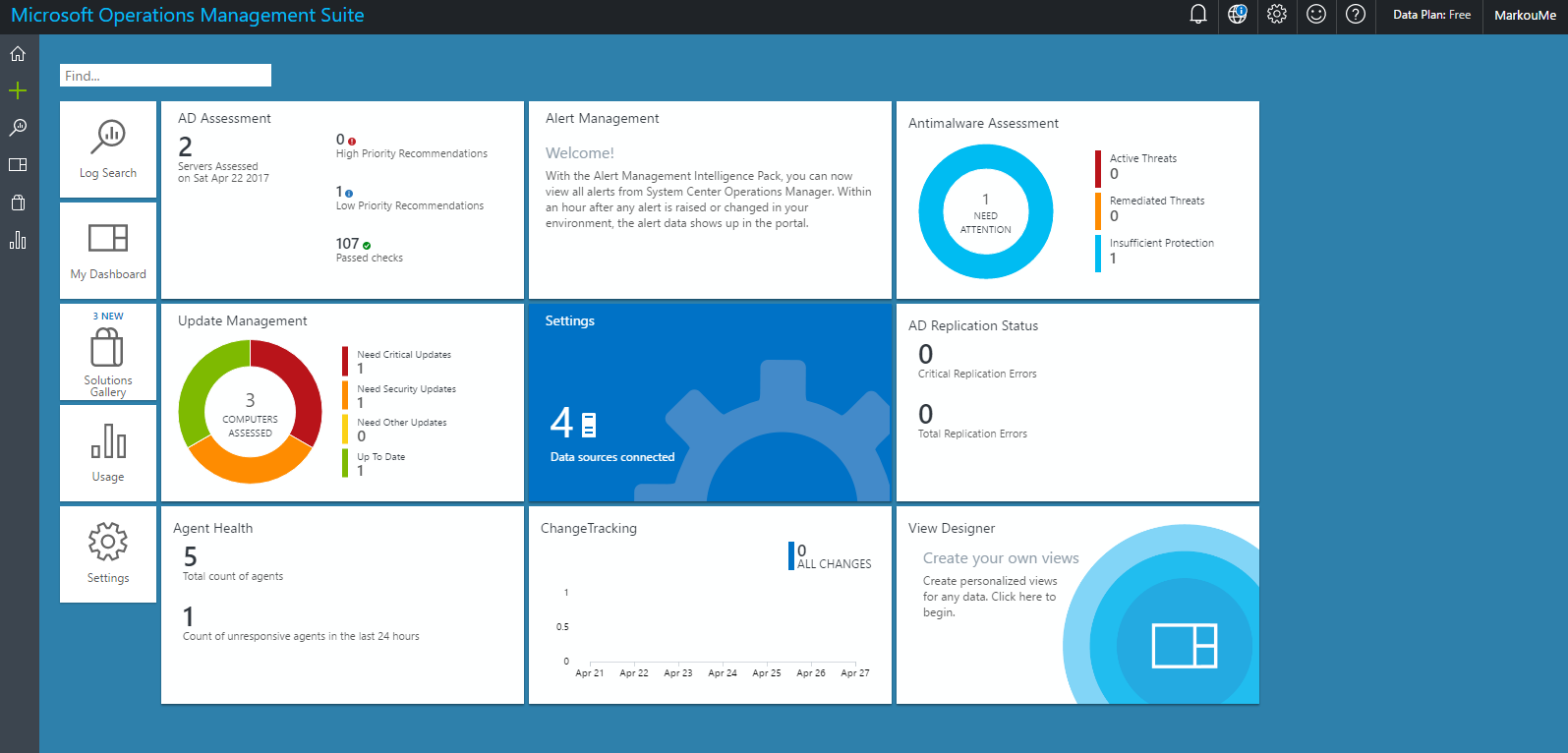
You must be logged in to post a comment.