On Wednesday 15th of November, Microsoft made available to Windows Insiders the new Technical Preview 1711 (Build 01003) of Project Honolulu. Lots of new Features came along with the new build and more to come in the forthcoming builds. Use the following link to download the latest build of Honolulu.
New Features
- Windows 10 Client Management: You can now add and manage Windows 10 client machines in Honolulu, and manage them with a subset of tools in the “Computer Management” Solution
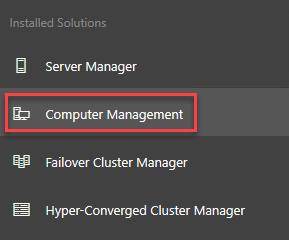
- Remote Desktop: Such a great addition! With the remote desktop tool in the Server Manager solution, you can connect to your machine to complete scenarios that are not yet supported natively in Honolulu. If you want to configure a feature that has no GUI tool, connect with Remote Desktop and open PowerShell!
- Switch Embedded Teaming (SET): Short of SCVMM, there was previously no GUI experience to configure Switch Embedded Teaming (SET), a new NIC Teaming feature released in Windows Server 2016. You will find this feature under the Virtual Switches tool.
- Data grid performance improvements: The grid in the Certificates and Events tools to a more performant control which is able to handle large datasets without a loss in performance.
- Removed LAPS in Service mode: You may still use LAPS when you install Honolulu on Windows 10.
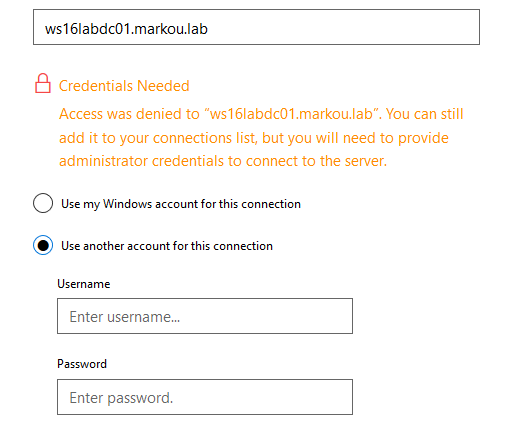
Known Issues with Project Honolulu Technical Preview 1711 Build 01003
Remote Desktop
- The Remote Desktop tool does not currently support any text, image, or file copy/paste between the local desktop and the remote session. To do any copy/paste within the remote session, you can copy as normal (right click + copy or Ctrl+C), but paste requires right click + paste (Ctrl+V does NOT work)
- Opening the web browser’s debugger while a Remote Desktop session is active may cause your computer to crash. Don’t do it.
- You cannot send the following key commands to the remote session: Ctrl+Alt+End / Ctrl+Alt+Del, Alt+Tab, Function keys, Windows Key and PrtScn.
Windows 10 Client Management
- If you try to add a Windows PC connection, but the add connection dialog tries to add it as a server, refresh your browser. If the problem persists, clear your browser cache.
- When you try to manage the localhost, you will be prompted to elevate the gateway process. If you click no in the User Account Control popup that follows, Honolulu won’t be able to display it again. In this case, exit the gateway process by right-clicking the Project Honolulu icon in the system tray and choosing exit, then relaunch Project Honolulu from the Start Menu.
- Windows 10 does not have WinRM/PowerShell remoting on by default. To enable management of the Windows 10 Client, you must issue the command Enable-PSRemoting from an elevated PowerShell prompt. You may need to update your firewall to allow connections from outside the local subnet: Set-NetFirewallRule -Name WINRM-HTTP-In-TCP –RemoteAddress Any.
Switch Embedded Teaming (SET)
- When adding NICs to a team, they must be on the same subnet.
Upgrading to Technical Preview 1711 (Build 01003)
Upgrading to the latest build it’s actually quite simple and easy as like installing Honolulu from scratch.
- Download the latest build from this following link.
- Execute the setup and follow the on-screen instructions (leave the settings intact).
- Wait for the installation to finish.
- Run Project Honolulu!
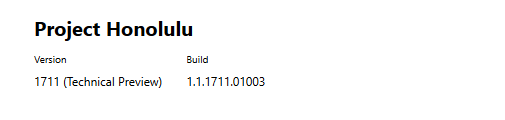
Voila!
More posts on Project Honolulu:
- Getting started with Project Honolulu – Part1: Installation
- Getting started with Project Honolulu – Part2: Managing Servers
- Getting started with Project Honolulu – Part3: Managing Failover Clusters
Thanks for reading!

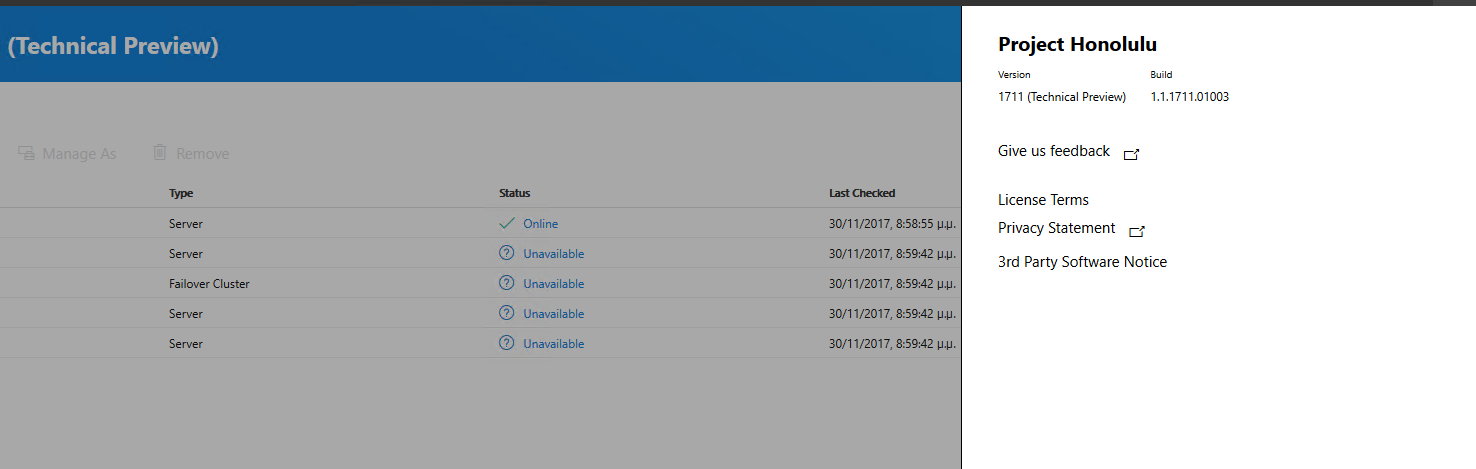
You must be logged in to post a comment.