As you have already noticed, in Windows Server 2016 there is no available GUI option to configure settings for Windows Updates. Why so? Well, that’s a good question! However, there are 3 ways to configure Windows Updates:
- Group Policy
- Server Configuration Tool
- Registry
In this blog post, I will demonstrate the way of configuring Automatic Updates behavior though registry by using PowerShell.
To disable Automatic Windows Updates, execute the following cmdlet from an elevated PowerShell Prompt.
#Disable Automatic Windows Updates
Set-ItemProperty -Path HKLM:\SOFTWARE\Policies\Microsoft\Windows\WindowsUpdate\AU -Name AUOptions -Value 1The above cmdlet will alter the registry key named “AU” as shown below.
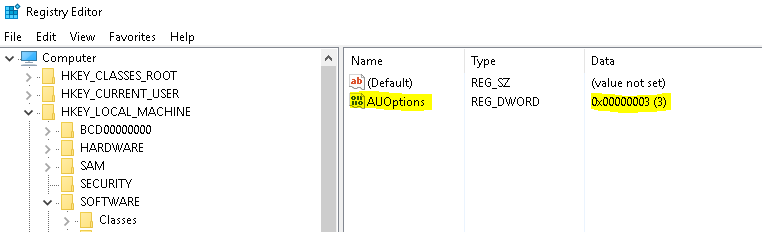
What are the other available options?
- Value -1: Disable Automatic Updates.
- Value -2: Notify before download.
- Value -3: Automatically download and notify of installation.
- Value -4: Automatically download and schedule installation. Only valid if values exist for ScheduledInstallDay and ScheduledInstallTime.
- Value -5: Automatic Updates is required and users can configure it.
Thanks for reading my blog!
Feel free to drop your comment or question below.

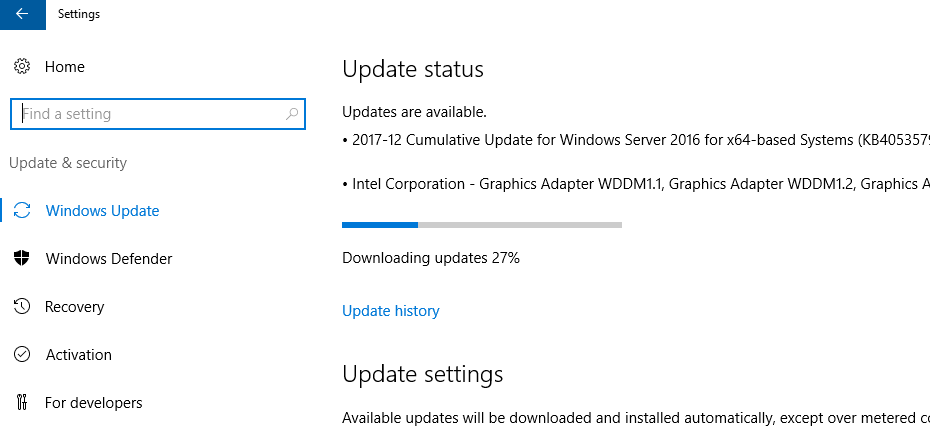
You must be logged in to post a comment.