Hi everyone! More and more individuals or organizations are used to schedule their VM workloads whether to start or stop in an automated manner. You may have workloads such as QA, Dev, Test, or others that there is no need to run and operate on a 24×7 basis. The number one reason of course is, keeping down the costs
There are several ways of achieving this:
- Automation Accounts
- Azure Functions
- Logic Apps
But, have you come across recently a new option in the Automation section?
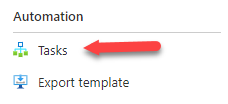
Well, if you examine closely this option, you will discover the following.
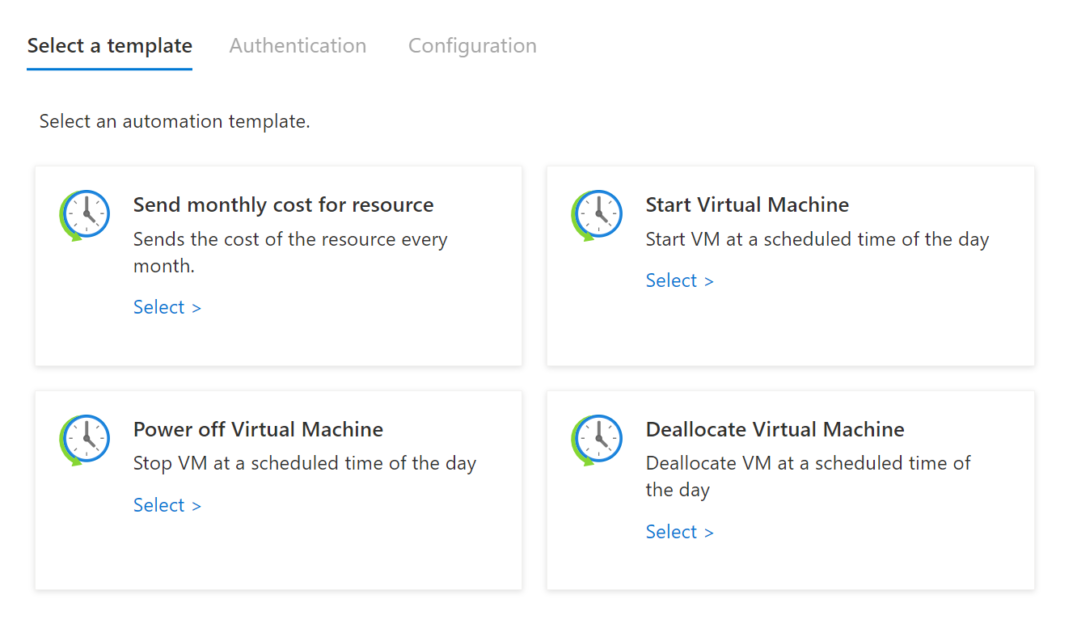
These are called automation tasks! An automation task is actually a workflow that runs on the Azure Logic Apps service and is billed using the same pricing model and rates.
What do I need to start?
- An Azure account and access to the subscription and the resource in which automation tasks will be configured.
- An Office 365 account to receive notifications through mail.
Scenario: Schedule when to start your Azure VM
Navigate to your Azure VM within the Azure Portal, scroll down to Automation section and click on Tasks (preview). Next, click the Add button.
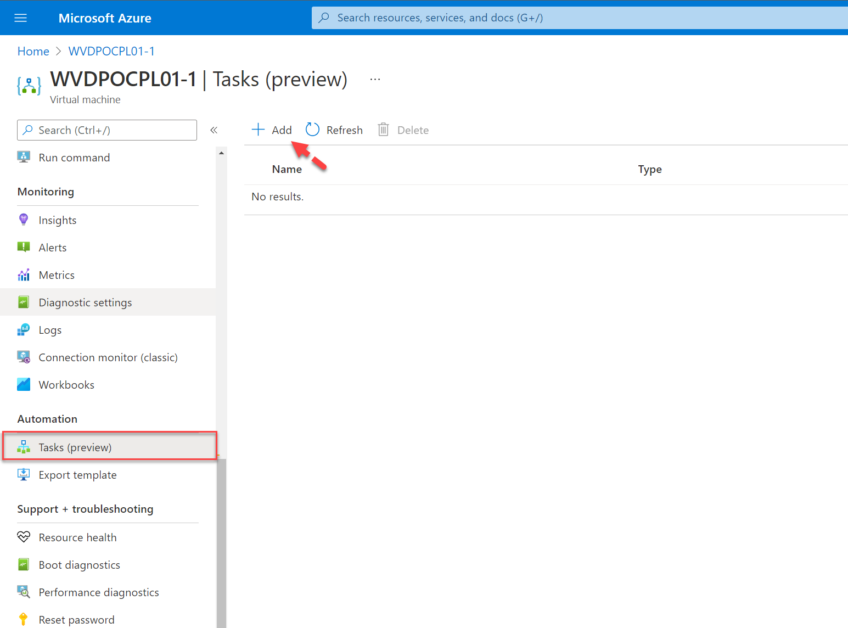
Click on Start Virtual Machine task.
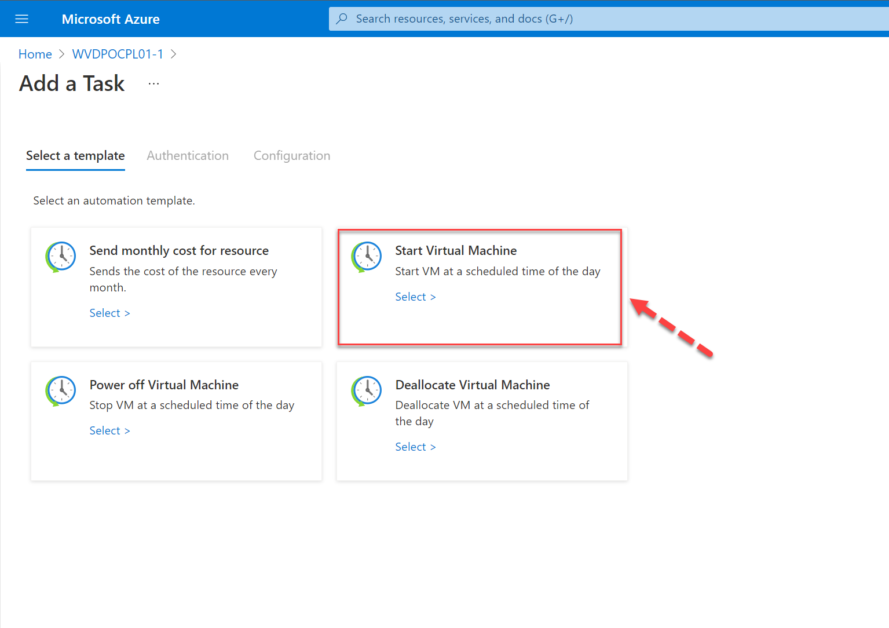
While in the Authentication tab, configure by signing in with your AAD identity the following 2 connections needed by the automation task.

Within the Configuration tab, this is where the magic happens 🎆 Fill in the following information, adjust it as per your needs.
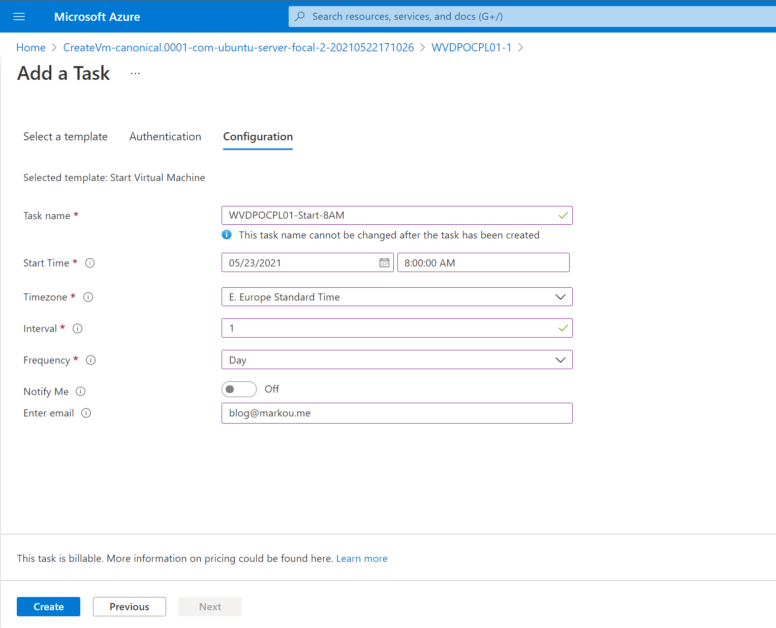
That’s it! Your virtual machine will do as instructed. In order to reverse the operation, such as deallocate or stop your virtual machine, you can use the same steps as described above.
Thanks for reading!

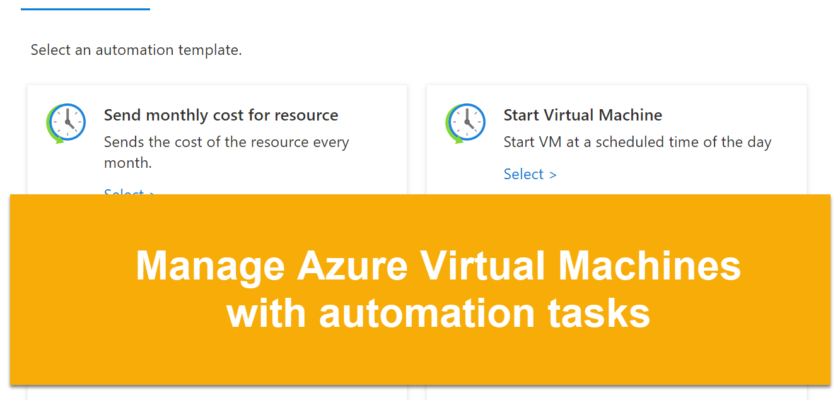
You must be logged in to post a comment.