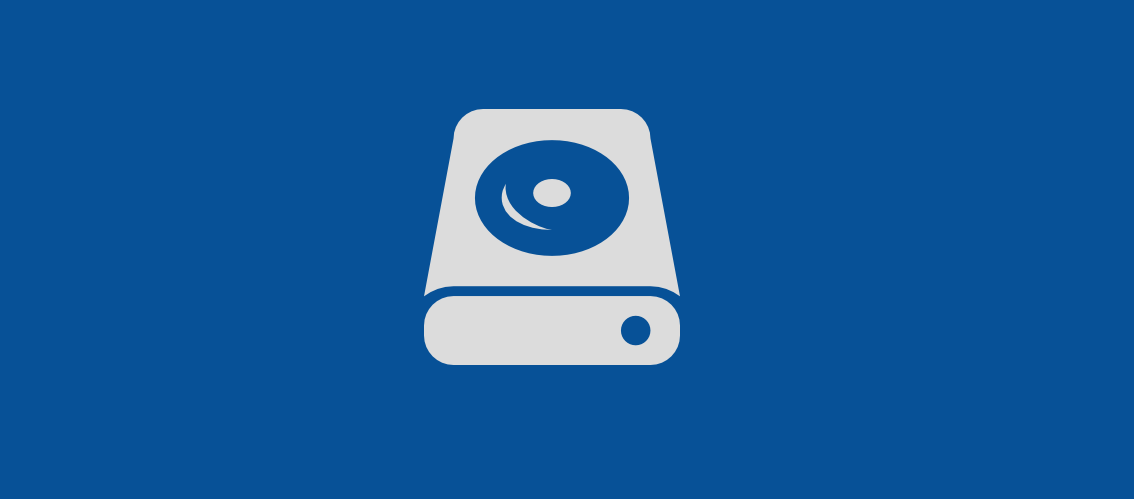Reading Time: < 1 minute
To Boot from an VHD/X file do the following:
- From the target computer, from Control Panel click Administrative Tools, then click Computer
Management. - Expand Storage, right-click Disk Management, and click Attach VHD\X.
- In the Attach Virtual Hard Disk dialog box, click Browse. Browse to the VHD\X file located on the Hard Drive ( VHD\X must be placed on the partition where the OS resides ).
- Click Start, right-click Command Prompt, and click Run as administrator. If
required, click Yes. - At the command prompt, type bcdboot <driveLetter>:\windows and press Enter.Where <driveLetter> is the drive letter that was associated with the mounted VHD\X partition.
- At the command prompt, type bcdedit /set {default} Description “a description about the boot entry” and press Enter.
- Restart the host computer. The computer will restart and by default will boot into the
VHD file.
To delete the newly created boot entry :
- From an elevated command prompt, run bcdedit /v and note down the identifier of the boot entry that you want to remove.
- At the command prompt, type bcdedit /delete {unique-identifier-of-the -boot-entry}
- Voila!
This applies to Windows 7/Server 2008 and later OS Version.
Thanks for reading my blog!
Feel free to drop your comment or question below.