On 22th of December, at the 2nd unified community event of Autoexec.gr and Azureheads, I had the pleasure as a proud member to talk about Windows Server 2016 new Installation Option, the Nano Server.

Nano Server it’s been around since TP2 of Windows Server 2016, it’s quite small, it has zero-footprint and follows the JeOS model meaning that all Roles, Binaries, Features and Drivers live outside the base installation image. What does this mean? Screaming fast boot times, quick deployment and less space is required for installing the Operating System ( approx 0.46GB ).
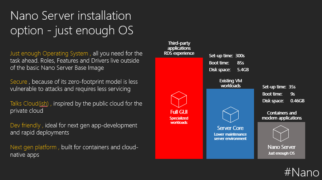
Nano Server use cases
- As a Compute Host, running Hyper-V.
- As a Storage Host, running Scale-out File Server and Storage Spaces Direct.
- Ideal for running Born-in-the-Cloud Applications, (e.g. ASP.NET Core, C#, Java, Node.js, Python, etc.) running in containers, virtual machines, or on physical servers.
- Traditional services such as DNS and IIS. We should expect more roles and features in the future.

Servicing
Nano Server is actually Windows Server 2016 but it doesn’t use the same servicing principle ( the traditional LTSB 5+5 years of support ), instead it uses the new servicing model that is called Current Branch for Business ( CBB ). This model offers updates two to three times per year and requires software assurance. Only two releases will be serviced at any given time.
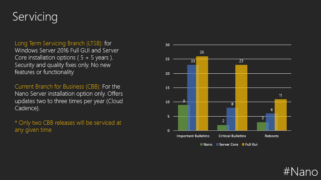
Licensing
Windows Server 2016 licensing applies here as well, the new per physical core scheme.
Nano is available with the following editions of Windows
- Standard
- Datacenter
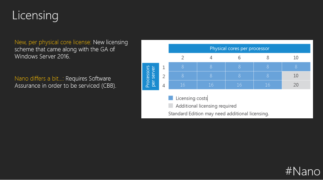
Deployment
With the GA of Windows Server 2016 the installation process made easier. Before GA you could only create an installation medium/image through powershell, now there is a new graphical tool in town, called Nano Server Image Builder.
Other possible methods
- Using Powershell: Nano Server Image Generator PowerShell module.
- Nano Server Image Builder: Graphical Tool, more flexible and easy to use.
- Available image types: .WIM, .VHD and .VHDX (boot from VHDX).
- WDS

Manageability
Plenty of options here, from command line and PowerShell up to traditional MMC consoles.
- Powershell Remoting.
- Powershell DSC.
- Powershell Direct (through VMBus).
- WMI / CIM.
- System Center VMM (agent available).
- Nano Server Recovery Console.
- MMC Consoles.
- AzureServer Management Tools.
- Updating (offline through dism/online through powershell).
- Package Management (aka One-Get through powershell with multiple PackageProviders).
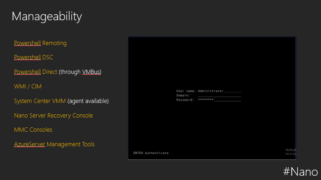
Monitoring
Not much to say here, Nano server supports the SCOM Agent and you can use OMS to add value to your operations insights.
- System Center Operations Manager ( Agent is supported ).
- OMS (through SCOM).
Troubleshooting
Nano by its nature is meant to be managed remotely. Nevertheless, when failure hits your door you may need to sit in front of your physical server for advanced troubleshooting. The methods listed below are currently supported.
- Boot Event Collector (additional package, setup and boot logging). Similar to Event Subscriptions.
- Nano Server Recovery Console.
- Emergency Management Services (Serial).
- Kernel debugging (Serial, USB, Firewire, TCP/IP).
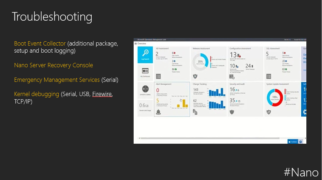

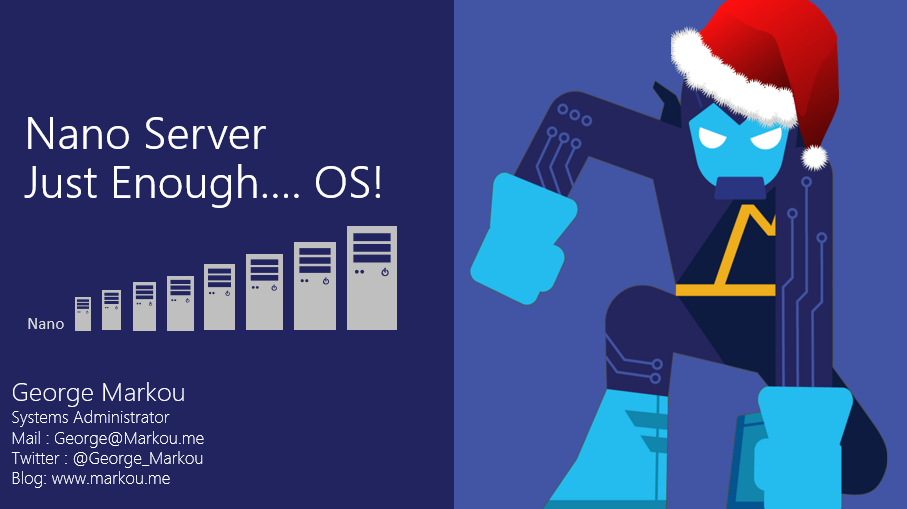
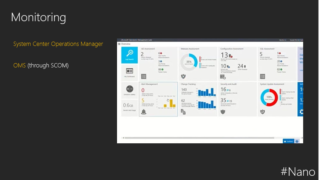
You must be logged in to post a comment.