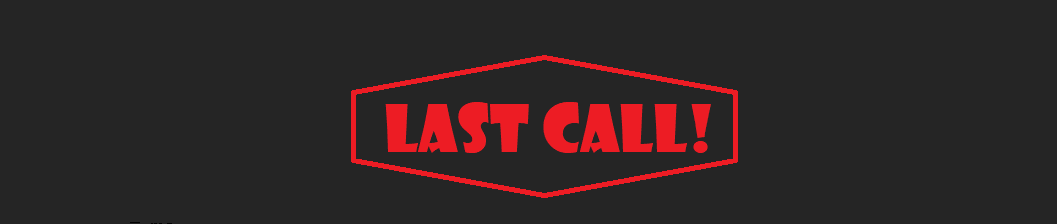Hi ppl! This is a friendly reminder to all of you out there who have deployed and using Azure File Sync Service. ! To keep your Azure Share in sync with on-premises Windows Servers, update you must to the latest version of the Azure File Sync agent.
Not updating from the preview version will result in servers losing access to this service, and they cannot be easily updated after September 4, 2018!
How to get and install the latest Azure File Sync Agent
The Azure File Sync agent is available from Microsoft Update, Microsoft Update Catalog, and Microsoft Download Center.
Note If the Azure File Sync agent is not currently installed on a server, use the agent installation package on the Microsoft Download Center. The agent installation package on the Microsoft Update and Microsoft Update Catalog is intended for agent upgrades only.
Microsoft Update
To get and install the Azure File Sync Agent from Microsoft Update, follow these steps on a server that has Azure File Sync agent installed.
Windows Server 2016
- Click Start, and then click Settings.
- In Settings, click Update & security.
- In the Windows Update window, click Check online for updates from Microsoft Update.
- Verify that the Azure File Sync Agent update is listed, and then click Install now.
Server 2012 R2
- Click Start, and then click Control Panel.
- In Control Panel, double-click Windows Update.
- In the Windows Update window, click Check for updates.
- Click Important updates are available.
- Verify that the Azure File Sync Agent update is selected, and then click Install.
Microsoft Update Catalog
Go to the Microsoft Update Catalog to manually download the Azure File Sync Agent update.
To manually install the agent update package, run the following command at an elevated command prompt:
msiexec.exe /p packagename.mspREINSTALLMODE=OMUS REINSTALL=StorageSyncAgent,StorageSyncAgentUpdater,StorageSyncAgentAzureFileSync /qb /l*v AFSUpdate.log
For example, to install the Azure File Sync Agent update for Server 2016, run the following command:
msiexec.exe /p StorageSyncAgent_WS2016_KB4341442.msp REINSTALLMODE=OMUS REINSTALL=StorageSyncAgent,StorageSyncAgentUpdater,StorageSyncAgentAzureFileSync /qb /l*v AFSUpdate.log
Microsoft Download Center
Go to the Microsoft Download Center to manually download the Azure File Sync Agent.
Thanks for reading!