Hi ppl! Recently I decided to make the switch from Google’s G Suite to Microsoft’s Office 365 Platform. The reason is that I’ve been using the Microsoft Ecosystem in a daily basis for the past 5 years, at work, during classroom training and in many other occasions. Plus the majority of my peers does.
Don’t get me wrong, G Suite is a great service but habit is a habit 🙂
So, I managed to compile a small but handy cheat sheet describing the migration process from scratch. Using the steps described below, I managed at the end of the process to migrate the following services/data to O365.
- Calendar
- Contacts
- Mails
- File Stream
- and the most painful one… Photos!
The process…
- Enable IMAP access on user Mailboxes. If not, the migration batches will fail.

2. Change security settings in order to allow third party apps access. If not, the migration batches will fail.
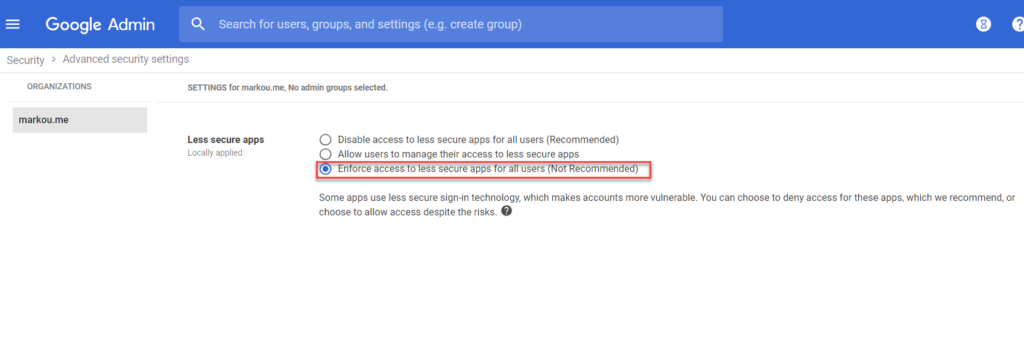
Admin > Security > Advanced security settings
3. Create users on O365 and assign the required licenses.
4. Add and verify your Domain on O365.

5. Create a Migration Endpoint.
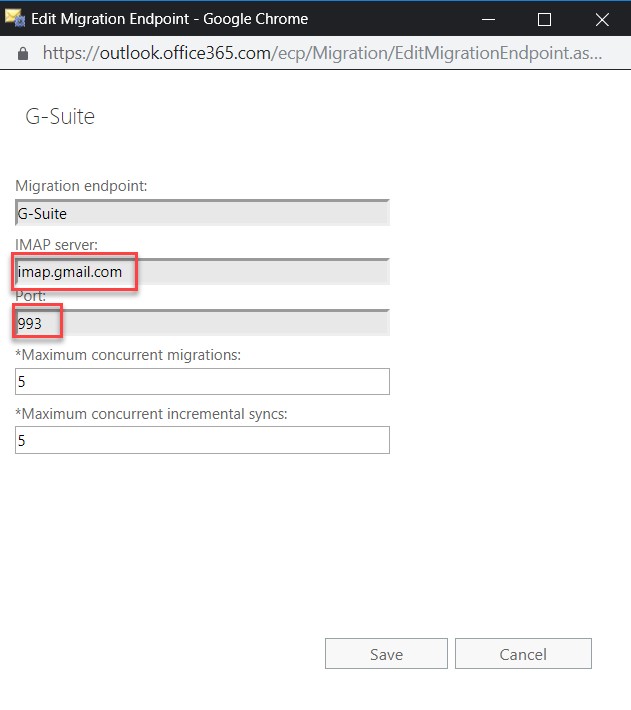
6. Create a Migration Batch containing only the users that needs to be migrated.
7. Run Migration Batch and monitor its status. Once migration is completed, go to step 8.
8. Once everything are in place, make the switch in the mail flow by changing the required DNS Records for O365.

9. Retrieve content from other services such as Contacts, Calendar, Maps, File Stream, Photos and many other by using Google Takeout Service. You can retrieve your data either via a download link or can be exported directly to your OneDrive.
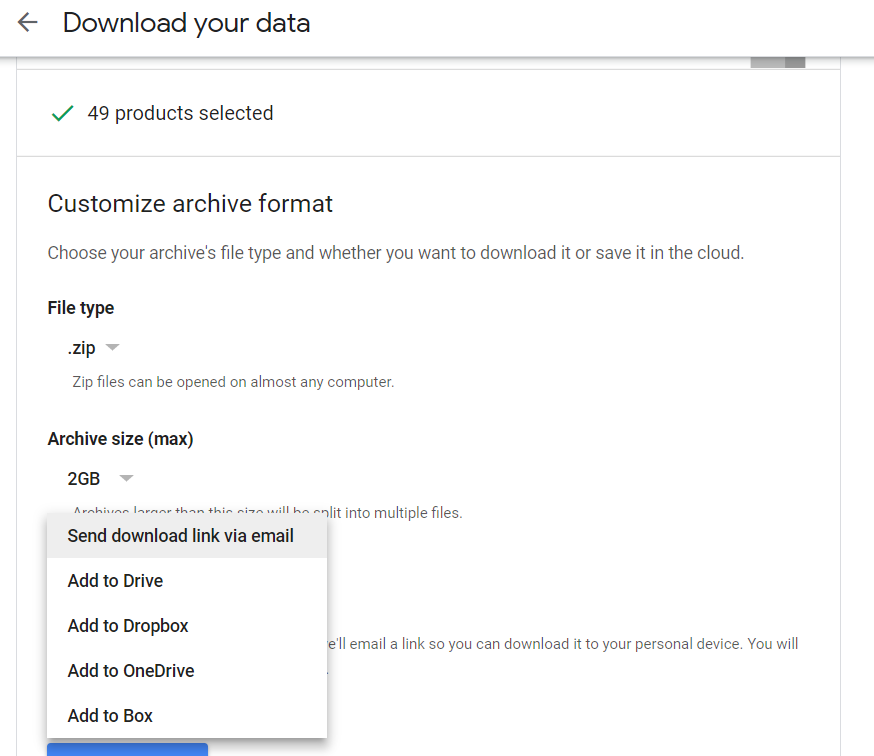
10. Verify proper migration of data and mail flow.
11. If your Domain has been purchased through G-Suite, go to step 12 otherwise go to step 14.
12. Take a note of your login credentials listed under Admin, DNS in order to manage your domain outside G Suite straight from DomainDiscount24.
13. Cancel G-Suite Subscription but maintain Domain Registration.
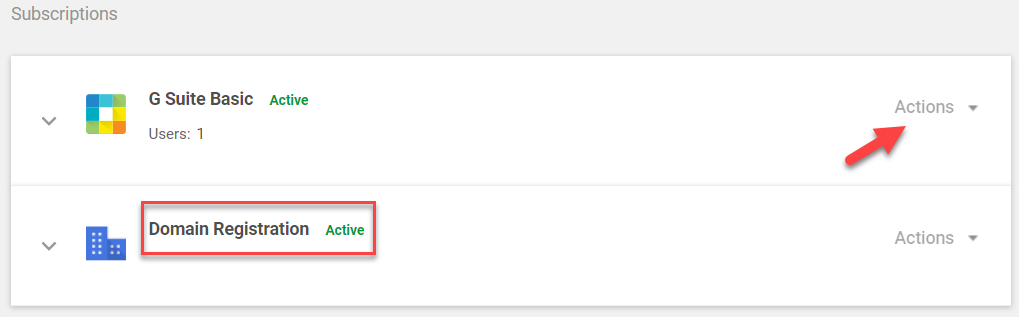
14. Cancel G-Suite Subscription.
Thnx for reading!

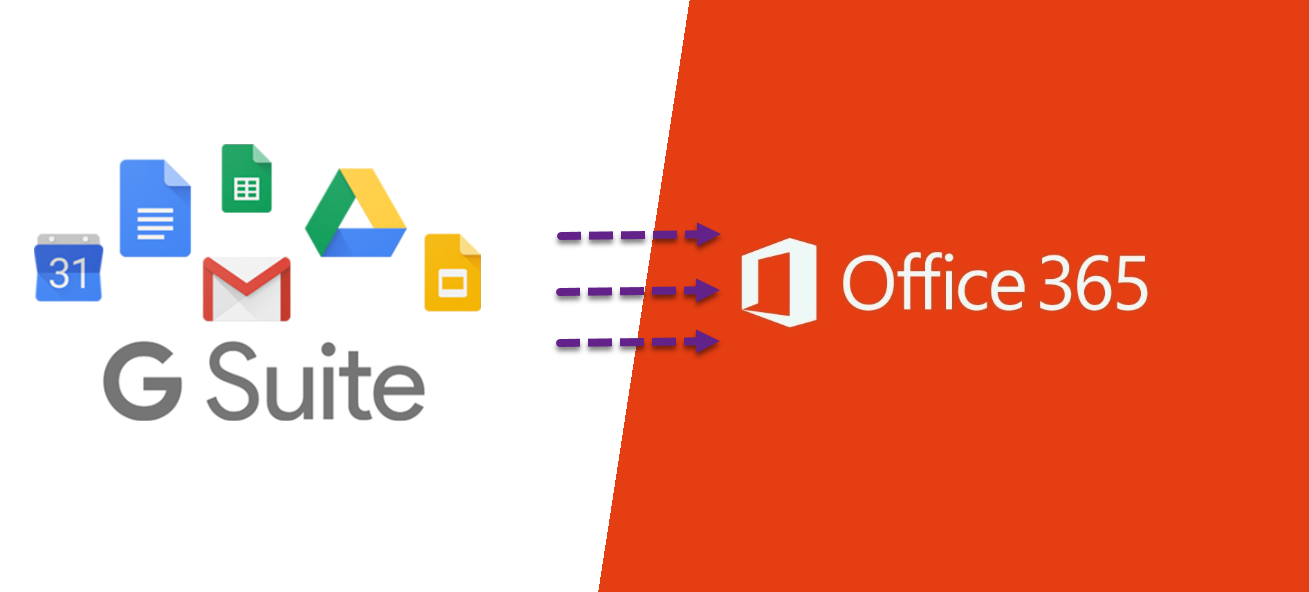
[…] Download Plan More @ http://www.markou.me […]