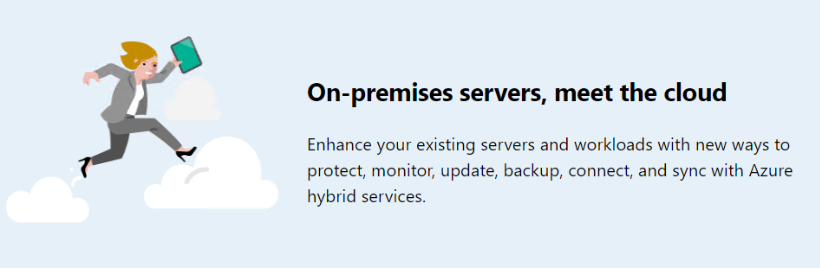You’ve heard the news, Windows Admin Center 1904 GA’ed earlier this week! This version brought to surface all the new cool features that we have been expecting and testing for a long time now. But most important the possibility to leverage the coolest Azure Hybrid Services with just a few clicks.
Let’s see at a glance which are these brand new features.
User Experience
- Shared connections: With the ability to add shared connections, gateway administrators can configure the connections list once for all users of a given Windows Admin Center gateway.
- Add connections from Active Directory: Optionally search Active Directory when adding servers or Windows 10 PCs to a connections list. You can use wildcards in your search and bulk add multiple search results.
- Dark mode theme: Try out the new dark mode UI theme! It’s as easy as toggling the option under Settings->User->Personalization.
Platform
- Fundamentals: Various quality and functional improvements and bug fixes, including accessibility, notifications, elevation experience, high-availability deployment improvements, etc.
- PowerShell module for connections: Use PowerShell to automate or programmatically import or export connections, including support for tags and shared connections. For RDCman users, check out the script which exports your RDCman connections for import into Windows Admin Center, while maintaining your grouping hierarchy using tags!
- PowerShell module for extensions: Use PowerShell to automate or programmatically configure extension feeds, extension details, and install/update/uninstall extensions.
Core tools
- Power options: Use the Power configuration tab in the server settings page to change the configured power profile. For example, select the High performance power plan to get the most out of your Hyper-V hosts.
- Platform hardware access: If your server has an IPMI-compatible BMC, you’ll find the BMC serial number and a hyperlink to its IP address on the Server Overview page.
- VMs can now use SMB shares for storage: Create and configure VMs to use disaggregated storage with SMB file shares. Set the default VM configuration file and VHD file path to remote file shares in the Hyper-V host settings, create VMs using the default host setting or browse and choose a custom remote file share path, and point to .iso files on file shares to install the OS for the VM.
- Containers tool: The Containers tool has exited preview and an updated version is available to install from the Extensions manager in Settings. It includes some style updates and accessibility fixes.
- Active Directory tool (Preview): Available to install from the Extensions manager in Settings, the AD tool currently lets you view domain details, create and manage users and groups, membership and details, search, enable/disable and remove user and computer objects, reset password, and configure resource-based constrained delegation on a computer object (use this to configure single sign-on for your Windows Admin Center gateway deployment!)
DNS tool (Preview): Available to install from the Extensions manager in Settings, the DNS tool currently lets you view, create and configure forward and reverse lookup zones and DNS records and properties.
DHCP tool (Preview): Available to install from the Extensions manager in Settings, the DHCP tool currently lets you view scope details like IP status and usage, and address exclusions and reservations, create scopes and scope properties, create address exclusions and reservations.
Hybrid
- Azure hybrid services tool: Consolidating all of Windows Admin Center’s optional Azure services into a centralized hub, the Azure hybrid services tool lets you easily discover and leverage the value that Azure can bring to your on-premises or hybrid environment.
Azure Monitor (Preview): Configure custom email notifications about your server health, using the robust alerting framework of Azure Monitor. With Azure Monitor’s free 5 GB of data per month/customer allowance, easily try it out for a server or two without worry of getting charged. Additional benefits include a consolidated view of systems performance across the servers in your environment.
Azure File Sync (Preview): Centralize your organization’s file shares in Azure, while keeping the flexibility, performance, and compatibility of an on-premises file server. Azure File Sync transforms Windows Server into a quick cache of your Azure file share with the optional cloud tiering feature.
Storage Migration integration with Azure File Sync: Synergize migration with Azure File Sync (AFS). The Storage Migration Service leads to the AFS experience, so you can migrate from an older version of Windows Server to Windows Server 2019 and automatically deploy AFS to manage that data.
Storage Migration directly into Azure: Optionally choose direct-to-Azure storage migrations with Storage Migration Service, so you can migrate from Windows Server 2003, 2008, 2012, or Linux Samba directly to a running IaaS VM in Azure.
Azure Backup (improvements): Real-time monitoring of backup jobs, use existing Recovery Services Vaults, opt for the same backup schedule and settings across Files and System State backups, and error-handling and stability improvements.
Automate deployment in Azure: Download and run our new script inside Azure Cloud Shell to set up a Windows Admin Center gateway in Azure. This script can create the entire environment, including the resource group.
Extensibility and extension experience
Extension availability and update notifications: A notification will now appear in the Server/Cluster Overview page when you connect if an extension that supports the hardware manufacturer and model is available. You see these notifications as partners release extension updates that support this feature. Also, a notification will appear when you open a tool and an update is available, with an “Update now” link to easily ensure you are on the latest version of the extension.
Updated SDK design toolkit: Rapidly mock up extension designs in PowerPoint using the latest updated Windows Admin Center styles, controls, and page templates!
Updated SDK development guides: We’ve moved from Angular 5 to Angular 7, introduced a new set of styles, and made updates to many of our controls. See this guide to learn how to update your project to the latest SDK version. We also have refreshed code samples on GitHub, as well as instructions for exploring the latest controls interactively in Windows Admin Center.
Want more?
Head to Windows Admin Center site to learn more about it.
How to get started?
Thanks for reading!