Hyper-V role is part of both the Standard and Datacenter editions of Windows Server 2016 and can be used with Full Desktop(GUI) and Core Installation Options (Nano Server retired). Hyper-V is also available with Hyper-V Server 2016 and the 64-bit versions of Windows 10 Pro, Education and Enterprise Editions.
Before installing the Hyper-V role on a server, the server must meet the following requirements:
- A 64-bit processor with second-level address translation (SLAT).
- A processor with virtual machine Monitor Mode extensions.
- Intel Virtualization Technology (Intel VT) or AMD Virtualization (AMD-V) enabled.
- Hardware-enforced Data Execution Prevention (DEP) enabled (Intel XD bit, AMD NX bit).
You can verify if a system meets these requirements by running Systeminfo.exe. The output displays a Hyper-V section that identifies whether the requirements are met.

There are many different approaches of installing the Hyper-V role on Windows Server 2016.
-
- Using Graphical User Interface: Install Hyper-V role by using the Add Roles and Features Wizard in Server Manager.
- Using Command Line Interface: You also can add the Hyper-V role by running the
following cmdlet.
Install-WindowsFeature Hyper-V –IncludeManagementTools –Restart
Using Deployment Image Servicing and Management (DISM.exe) tool.
Dism /Online /Enable-Feature /All /FeatureName:Microsoft-Hyper-V
After finishing adding the Hyper-V role, you must restart the server before you can use Hyper-V.
When you install the Hyper-V role, the following important changes to the host result:
- The previously installed operating system is moved into the parent partition.
- A hypervisor is added between the operating system and server hardware and is configured to start
automatically. - Hyper-V management tools such as the Hyper-V Manager snap-in, the Virtual Machine Connection
tool and the Hyper-V Windows PowerShell module are added to the parent partition. - New services are added, including Performance Monitor counters, Applications, and Services logs, and
Windows Firewall rules. - The Hyper-V Administrators group is created in the parent partition.
HINT: If you add Windows Server to System Center 2016 Virtual Machine Manager, the Hyper-V role is installed automatically.
More posts on Windows Server 2016 Virtualization:

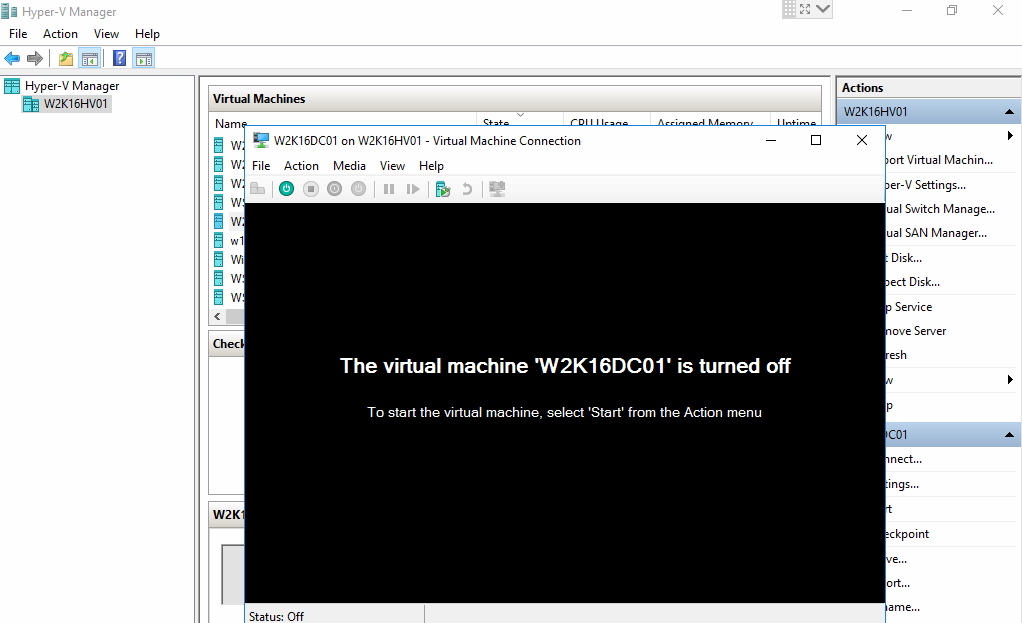
You must be logged in to post a comment.